PRIVACY POLICY
X CLOSE
This policy is effective upon acceptance for new users and will be applied to all existing users going forward. Below describes how your personal information is collected, used and shared when you visit or make a purchase from our website.
- Our commitment to privacy
- What information do we collect?
- How do we use the information that you provide to us?
- How do we use information we collect from cookies?
- Notice of new services and changes
- How do we secure information transmissions?
- How do we protect your information?
- How can you access and correct your information?
- Do we disclose information to outside parties?
- What about legally compelled disclosure of information?
- What about other websites linked to our website?
1 Our commitment to privacy
Our Privacy Policy was developed as an extension of our commitment to combine the highest-quality products and services with the highest level of integrity in dealing with our clients and partners. The Policy is designed to assist you in understanding how we collect, use and safeguard the personal information you provide to us and to assist you in making informed decisions when using our site and our products and services. This statement will be continuously assessed against new technologies, business practices and our customers' needs.
Back to top
2 What information do we collect?
When you visit our website you may provide us with two types of information: personal information you knowingly choose to disclose that is collected on an individual basis and website use information collected on an aggregate basis as you and others browse our website.
Personal information you choose to provide:
CREDIT CARD INFORMATION
If you choose to purchase products or services from us or our partners, you may need to give personal information. For example, you may need to provide the following information:
- Name
- Billing & Shipping address
- Email address
- Credit card number
- Home and business phone number
EMAIL INFORMATION
In addition to providing the foregoing information to our partners, if you choose to correspond further with us through email, we may retain the content of your email messages together with your email address and our responses. We provide the same protections for these electronic communications that we employ in the maintenance of information received by mail and telephone.
Website use information:
Similar to other commercial websites, our website utilizes a standard technology called "cookies" (see explanation below, "What Are Cookies?") and web server logs to collect information about how our website is used. Information gathered through cookies and web server logs may include the date and time of visits, the pages viewed, time spent at our website, and the websites visited just before and just after our website. This information is collected on an aggregate basis. None of this information is associated with you as an individual.
Back to top
3 How do we use the information that you provide to us?
Broadly speaking, we use personal information for purposes of administering our business activities, providing customer service from point of sale to delivery of order. Occasionally, we may also use the information we collect to notify you about important changes to our website, new services and special offers we think you will find valuable. The lists used to send you product and service offers are developed and managed under our traditional corporate standards designed to safeguard the security and privacy of our customers’ personal information.
Back to top
4 How do we use information we collect from cookies?
What Are Cookies? Cookies are a feature of web browser software that allows web servers to recognize the computer used to access a website. Cookies are small pieces of data that are stored by a user’s web browser on the user’s hard drive. Cookies can remember what information a user accesses on one web page to simplify subsequent interactions with that website by the same user or to use the information to streamline the user’s transactions on related web pages. This makes it easier for a user to move from web page to web page and to complete commercial transactions over the internet. Cookies should make your online experience easier and more personalized.
We use website browser software tools such as cookies and web server logs to gather information about our website users’ browsing activities, in order to constantly improve our website and better serve our customers. This information assists us to design and arrange our web pages in the most user-friendly manner and to continually improve our website to better meet the needs of our customers and prospective customers. Cookies help us collect important business and technical statistics. The information-in the cookies lets us trace the paths followed by users to our website as they move from one page to another. Web server logs allow us to count how many people visit our website and evaluate our website’s visitor capacity. We do not use these technologies to capture your individual email address or any personally identifying information about you although they do permit us to send focused online banner advertisements or other such responses to you.
Back to top
5 Notice of new services and changes
Occasionally, we may also use the information we collect to notify you about important changes to our website, new services and special offers we think you will find valuable. As our client, you will be given the opportunity to notify us of your desire not to receive these offers by clicking on a response box when you receive such an offer or by sending us an email request at mail@archivalmethods.com.
Back to top
6 How do we secure information transmissions?
When you send confidential personal credit card information to us on our website, a secure server software which we have licensed encrypts all information you input before it is sent to us. The information is scrambled en route and decoded once it reaches our website. Other email that you may send to us may not be secure unless we advise you that security measures will be in place prior to your transmitting the information. For that reason, we ask that you do not send confidential information such as Social Security or account numbers (including credit card information) to us through an unsecured email.
Back to top
7 How do we protect your information?
Information Security. We utilize encryption/security software to safeguard the confidentiality of personal information we collect from unauthorized access or disclosure and accidental loss, alteration or destruction. Valuation of Information Protection Practices. Periodically, our operations and business practices are reviewed for compliance with corporate policies and procedures governing the security, confidentiality and quality of our information. Employee Access, Training and Expectations. Our corporate values, ethical standards, policies and practices are committed to the protection of customer information. In general, our business practices limit employee access to confidential information, and limit the use and disclosure of such information to authorized persons, processes and transactions.
Back to top
8 How can you access and correct your information?
You may request access to all your personally identifiable information that we collect online and maintain in our database by emailing mail@archivalmethods.com or simply log in to view and update your account information.
Back to top
9 Do we disclose information to outside parties?
We provide information with third parties as required to better serve our customers. For example, address information needed for delivery via UPS, FedEx, USPS. We also use Google Analytics to help understand how customers interact with our site. Learn more on Google's policy here. For advertising and marketing purposes - Google Adwords, Mail Chimp, Reseller Rating and Stamped are the authorized services we use to deliver tailored advertising as well as provide you the ability to submit customer feedback. We may also be required to share information to comply with applicable laws but this is only to keep in accordance with regulations in response to a subpoena, search warrant or other lawful requests.
To Opt-out follow the below links for specific instructions:
Back to top
10 What about legally compelled disclosure of information?
We may disclose information when legally compelled to do so, in other words, when we, in good faith, believe that the law requires it or for the protection of our legal rights.
Back to top
11 What about other websites linked to our website?
We are not responsible for the practices employed by websites linked to or from our website nor the information or content contained therein. This applies to any coupon referral or business referral sites. Often links to other websites are provided solely as pointers to information on topics that may be useful to the users of our website.
Back to top
X CLOSE




.jpg)
 Custom Frames
Custom Frames
 Gallery 12 Wood Frames
Gallery 12 Wood Frames
 Mounting Corners
Mounting Corners
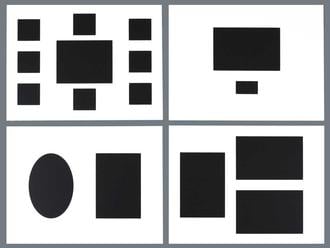 Special Request Mat Cutting
Special Request Mat Cutting